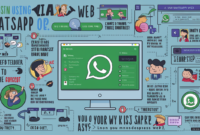Introduction
With the release of Windows 11, users have encountered a new feature: advertisements in the Start menu. While Microsoft claims these ads are meant to enhance user experience, many users find them intrusive and distracting. Fortunately, there are ways to disable these ads and reclaim a clutter-free Start menu. This article provides step-by-step instructions on how to turn off Windows 11 Start menu ads.
Understanding Windows 11 Start Menu Ads
What are Windows 11 Start Menu Ads?
Windows 11 Start Menu Ads are promotional content displayed within the Start menu. These ads can appear as suggestions for apps, services, or products available in the Microsoft Store.
Why Disable Windows 11 Start Menu Ads?
Many users prefer a clean and distraction-free Start menu experience. Windows 11 Start Menu Ads may disrupt productivity and detract from the user experience.
Steps to Turn Off Windows 11 Start Menu Ads
Accessing Settings
- Click on the Start button to open the Start menu.
- Select Settings (gear icon) from the menu.
Navigating to Personalization Settings
- In the Settings window, click on Personalization.
Disabling Start Menu Suggestions
- Scroll down and locate the Start section.
- Toggle off the option labeled Show suggestions occasionally in Start.
Confirming Changes
- Close the Settings window.
Benefits of Disabling Windows 11 Start Menu Ads
Enhanced User Experience
Disabling Start menu ads can create a more streamlined and personalized user experience, free from distractions.
Improved Productivity
A clutter-free Start menu can help users focus on their tasks and boost productivity.
Potential Drawbacks
Limited Discoverability
Disabling Start menu suggestions may result in reduced discoverability of new apps and services available in the Microsoft Store.
Conclusion
In conclusion, Windows 11 Start Menu Ads can be disabled through the Personalization settings, providing users with a cleaner and more personalized Start menu experience. By following the steps outlined in this article, users can enjoy a distraction-free environment and maximize their productivity on Windows 11.
FAQs
- Can I selectively disable certain types of ads in the Windows 11 Start menu? Currently, there is no option to selectively disable specific types of ads. However, turning off Start menu suggestions will disable all ads in the Start menu.
- Will disabling Start menu ads affect other aspects of Windows 11? Disabling Start menu ads only affects the content displayed within the Start menu. Other features and functionalities of Windows 11 remain unaffected.
- Do I need to restart my computer after disabling Start menu ads? No, disabling Start menu ads does not require a system restart. Changes take effect immediately after adjusting the settings.
- Can I re-enable Start menu ads if I change my mind? Yes, you can re-enable Start menu suggestions at any time by toggling the corresponding setting back on in the Personalization settings.
- Will disabling Start menu ads impact the performance of my computer? Disabling Start menu ads should not have any noticeable impact on the performance of your computer.